To watch the video with subtitles:





After purchasing the voucher, it will initially be unassigned. The next step involves assigning the voucher to a recipient. If you wish to use it personally, you can assign it to yourself. Please note! Once a voucher is assigned to someone, it cannot be changed.
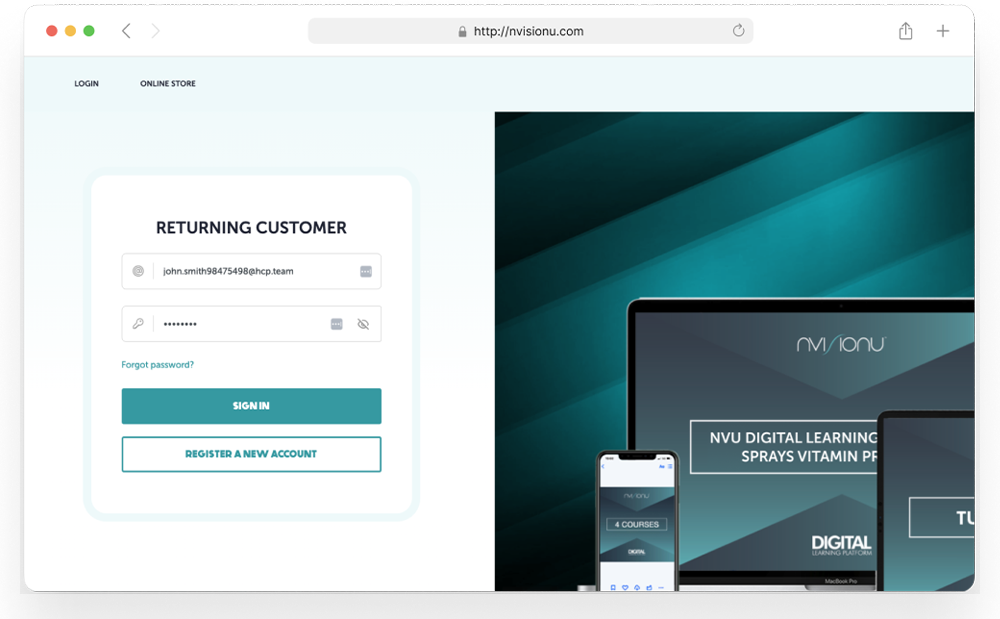
To assign the voucher you can either click on the "Voucher" button under "More" in the menu or directly visit This Page

Once you are on the voucher page, you can assign the voucher by clicking on the text that says "Not Assigned."

You can enter the Customer ID or email to find the person, and then click on the search icon.



Pro Tip: You have the option to use the entire voucher amount or split the payment by combining the voucher with a credit card.
Thank you for using our NVisionU's Knowledge Base!
Your NVisionU team

Create a ticket here or send us an email at support@nvisionu.com
Was this article helpful?
That’s Great!
Thank you for your feedback
Sorry! We couldn't be helpful
Thank you for your feedback
Feedback sent
We appreciate your effort and will try to fix the article